I use Adobe Photoshop to add watermarks to my photos, but you can easily do the same in other photo editing programs. The following is the step by step method I use.
Step 1: Start by opening up the watermark file, and the image you want to add the watermark to (now referred to as photo), in Photoshop.
 |
| watermark file |
Step 2: With the watermark file on top, go to Select--All
 |
| Select All |
 |
| Edit- Copy |
Step 3: With your photo now on top, go to Edit- Paste
 |
| Edit- Paste |
Step 5: In the Layers tool box (see arrow) choose the Opacity meter. Then use the slider bar to select the opacity (aka transparency) you desire. For this particular image I selected 24%.
 |
| change opacity |
Step 6: Once you are happy with the watermark's appearance, go to Layer-- Flatten Image. This makes the watermark permanent on the photo. Now you can go to File- Save As to save the image in your preferred format, such as .jpg or .png file types.
And here is the finished photo!
You can use a similar method to add text watermarks to your photos. Choose the Text tool and type your desired phrase or shop name.
Next, like Step 5 above, go the Opacity menu and change the transparency level of the type layer until it looks the way you'd like. Then proceed with Step 6.
You can also add text watermarks to your photos for free using PicMonkey.
Upload your photo, click Tt on the left-hand side, then Add Text. Chose your font, color, and type your desired name or phrase. Then using the text box tool, use the Fade meter as you would the Opacity.




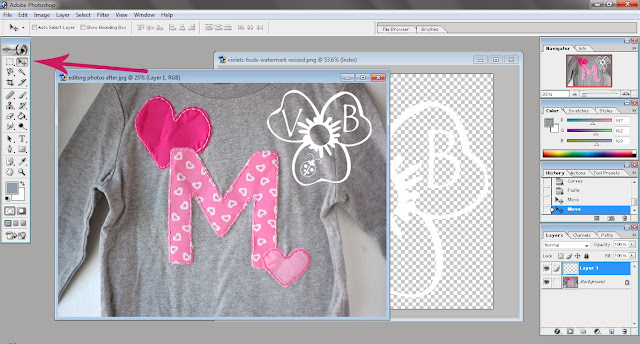





Great tutorial :) I think watermarking is very important; it makes your images look that much more professional. And in addition to photo theft: if I see an image or product I like, I want to know who's made it, so I can see more of their work! It is sometimes difficult though, to place your watermark in a place that's not obtrusive, but also where it can't easily be cropped out.
ReplyDelete