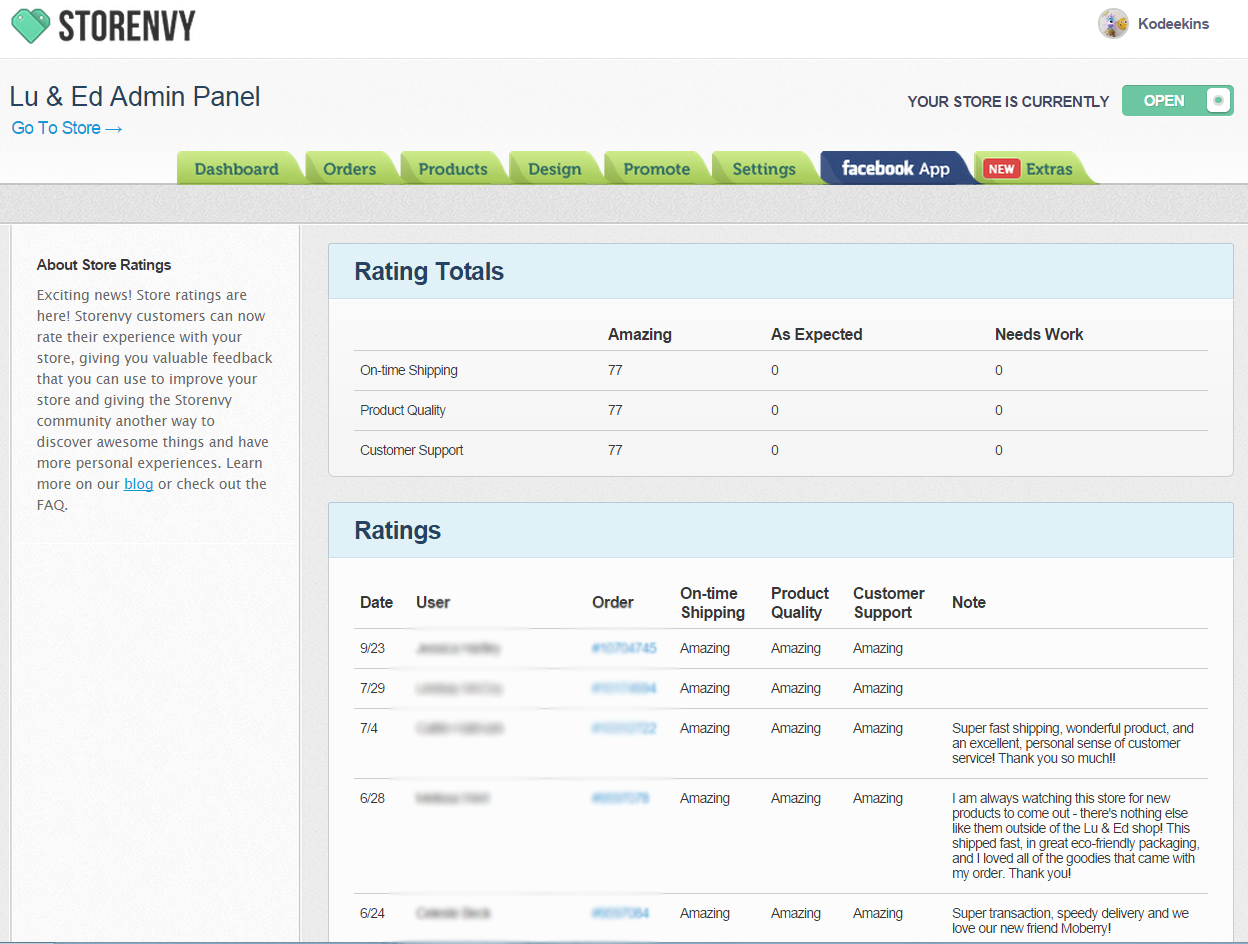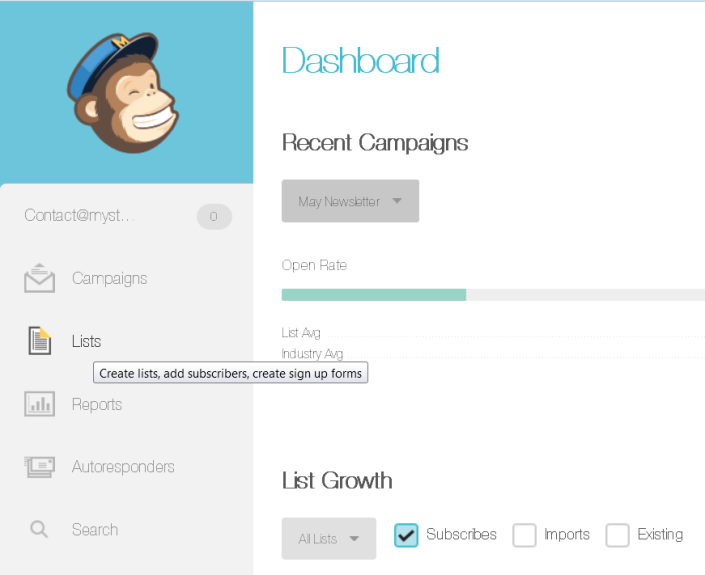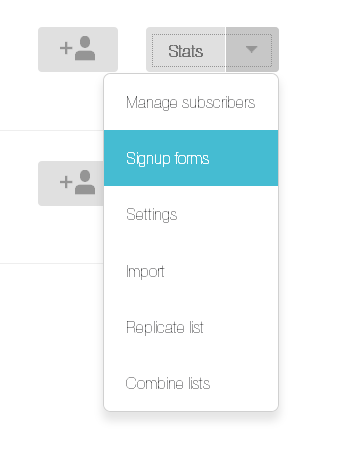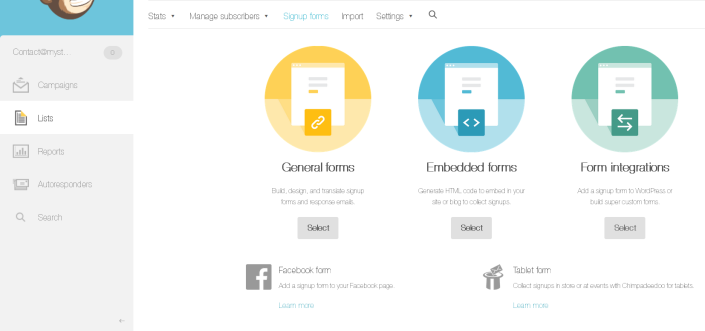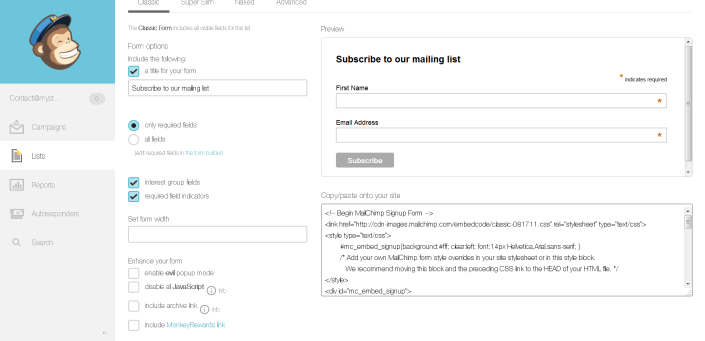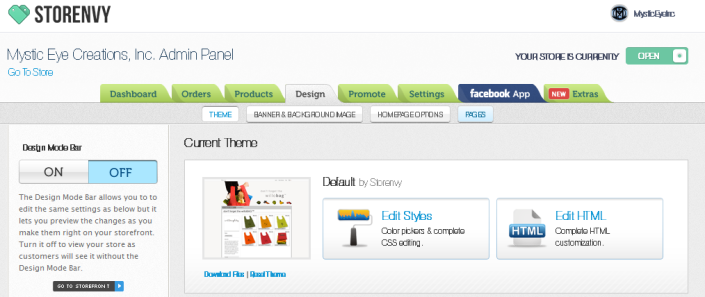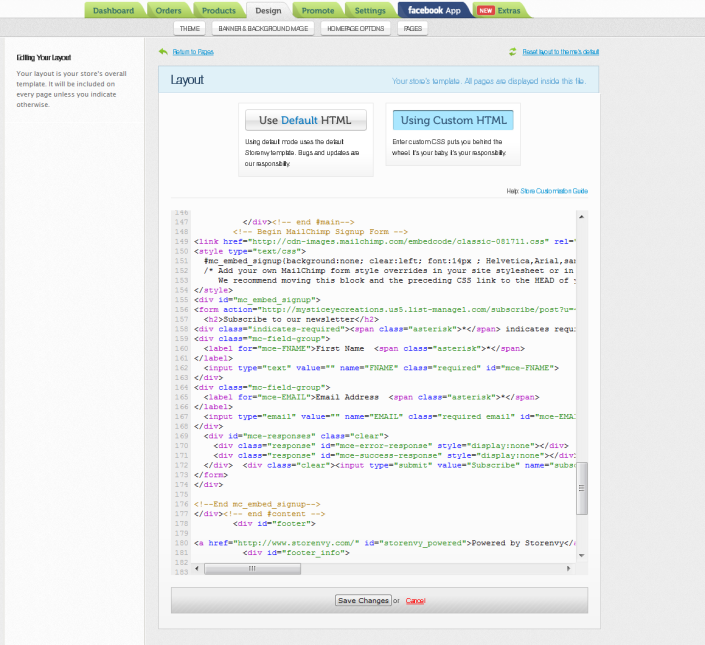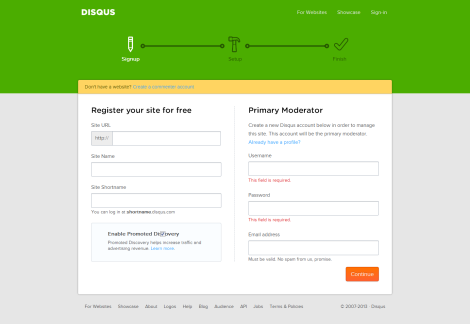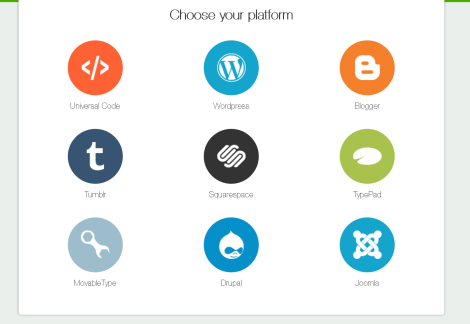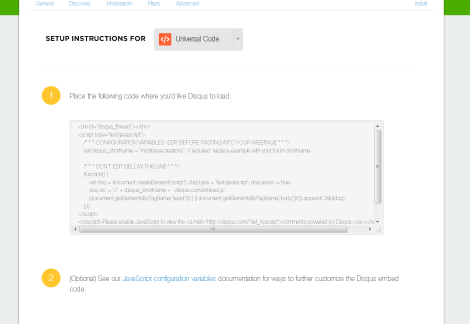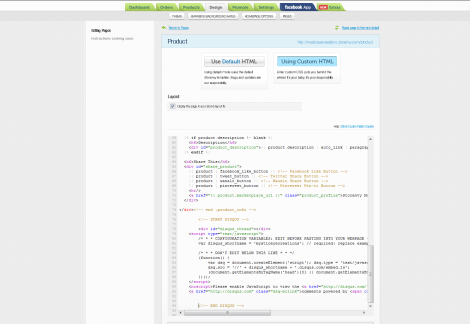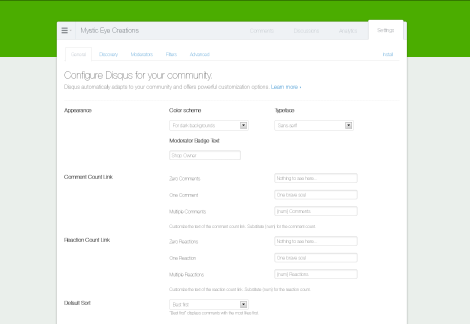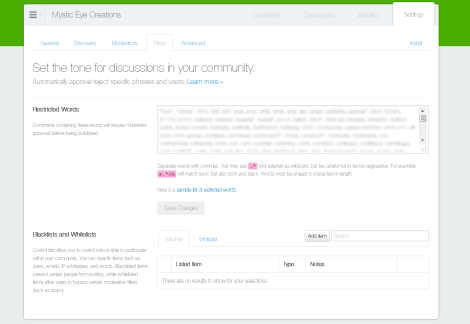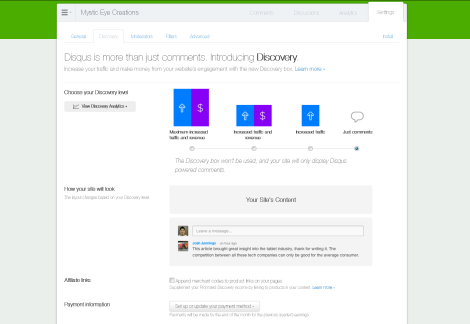You can embed your blog, Instagram feed, create a photo gallery, sizing chart, and so much more! Just log into Storenvy.com and head to your admin panel, then click "Design". Then click "HTML pages".
Next, you will want to click on "+Add a custom page".
This will open a blank page that you can title, and fill with text and images to create stunning About Pages, sizing charts, photo galleries, and more - or with a little coding knowledge you can dive into the HTML and embed your blog & other feeds. Below, I have broken down some of the features available & how to use them for anyone who may need help! :)
To add images:
Click the graphic in the tool bar that looks like a small photo. It will open a pop up box to insert the photo URL. You cannot upload photos directly to be hosted on your custom pages, so they will need to be posted elsewhere, Facebook, your blog, Flickr, etc. Simply right click the image where it is hosted and click "Copy Image Location". Then paste that text into the image URL box and click insert. Viola! You've added a photo!
To add video:
The video icon is directly to the right of the photo icon. Click it, and you can embed videos. Again, you can't directly upload them to this page, but you can easily upload them to Youtube then embed the code from there into your custom page.
To add sizing charts, color charts, etc:
The button to the right of the video button is a "table" button. You can use it to create charts, which you can use for color or sizing charts. Click the box and chose how many rows and columns you need, then just type in your information! Super easy!
To make links clicky:
Make your about pages and more look snazzy by embedding the links rather than copying the URL into the post (IE, my shop vs http://luanded.com). To do this, type your text as you want it to appear, then highlight the part you want to link - for example, if you donate a portion of your sales to a Susan G. Komen, you would highlight the charity name, then click the icon that looks like a chain link. Type in the URL there and click insert, and ta-da! You have inserted a link! :)
For directions to embed your blog in a custom HTML page, follow these directions posted by Storenvy.
I hope this mini walk through was helpful! :)
What do you think of the new Storenvy pages? What will you be using them for?